Project Description

APEX
CAD convenience and optical engineering power in one package
APEX® is a new type of optical engineering program, available as an add-in to the industry-standard SolidWorks 3D-modeling environment. With the full power and sophistication of SolidWorks, APEX enables the design and analysis of even the most complex optical and illumination systems with a simple, easy-to-follow workflow.
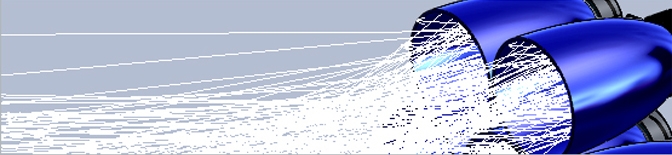
CAD convenience and optical engineering power in one package
Available as an add-in to the industry-standard SolidWorks® 3D-modeling environment, and based on BRO’s ASAP® kernel technology, APEX® has been developed for the design and analysis of optical and illumination systems using an easy-to-follow workflow. APEX is a standalone application that delivers optical software tools in a true CAD interface.
With the full power and sophistication of SolidWorks in APEX, there is no need to translate, bridge or link between two separate programs. In APEX, you learn, create, design, and analyze in the same program environment, and that environment is all about ease of use. APEX seamlessly melds the worlds of computer-aided design and optical engineering, resulting in an “optics aware” design application.
In APEX, no CAD restrictions are placed on your optical components. Rather, APEX combines the power of SolidWorks geometry modeling with the rigor and precision needed for virtual prototyping of optical systems. Optical components created in APEX have optical tolerances and blend seamlessly into larger system models, including electrical, mechanical, and other system components.
APEX is an optical engineering application tailor-made to meet the requirements of today’s engineering R&D groups, whether big or small, and is opening up new possibilities for the future of optics. Optical and mechanical engineers can finally work side-by-side on the same files. APEX files are SolidWorks files. Experimenting, evaluating, and innovating couldn’t be easier. Welcome to APEX.
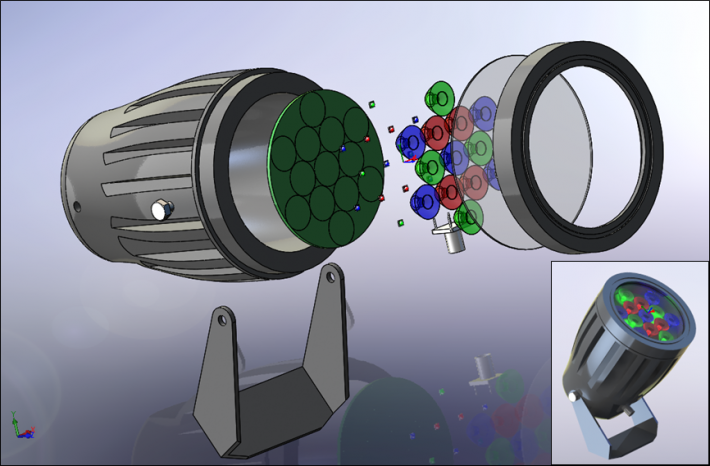
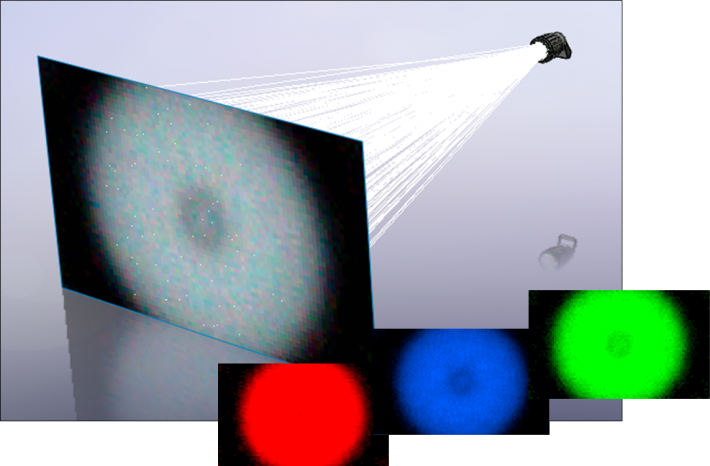
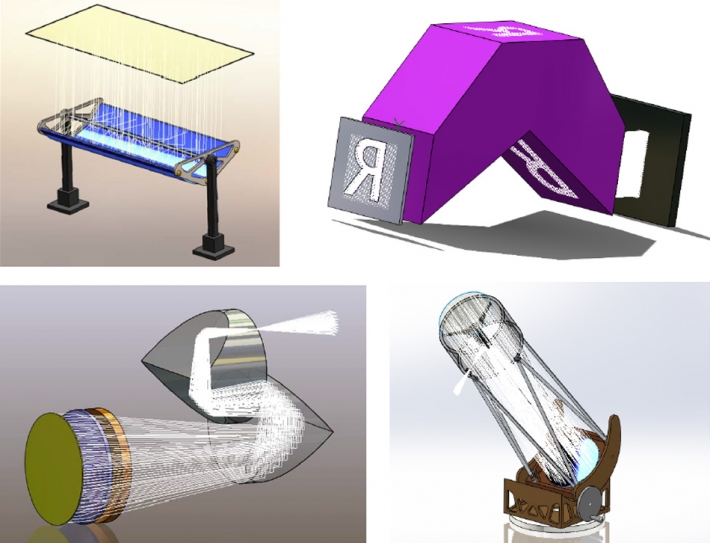
| System Setup Features | |
| User-Friendly Environment | Work in a user-friendly optical software environment based on SolidWorks 3D-modeling software. |
| SolidWorks Modeling | Model system geometry using the full suite of SolidWorks Parts, Assemblies, and Drawings features. |
| Workspace Customization | Create your own custom workspace in APEX with flexible, drag-and-drop graphical user interface (GUI) elements. |
| Design Tree | Utilize the familiar SolidWorks “Design Tree” view to visualize Feature, Property, Configuration, and Optics Managers. |
| Geometry Importation | Access geometry in native SolidWorks files and interoperate with other CAD programs and file formats. |
| Smart Dimensions | Set key fixed dimensions in system geometry using the SolidWorks “Smart Dimensions” feature. |
| Geometrical Relationships | Set geometrical relationships in system geometry using the SolidWorks “Relations” feature. |
| Equation-Based Geometry | Create parameterized, equation-based geometry using the SolidWorks “Equations” feature. |
| System Configurations | Create, organize, and toggle between system variations using the SolidWorks “Configurations” interface. |
| BRO Digitizer™ | Import data for system setup from images in .bmp, .gif, .jpg, .png, and .wmf format using the BRO Digitizer. |
| Optical Geometry | Manage lenses, media, coatings, and scatter models with the APEX “Optical Geometry” tab. |
| Lens Library | Insert lens models from popular lens catalogs, including CVI, Edmund Optics, and Thor Labs, using the “Lens Manager”. |
| Custom Lens Models | Create and save custom lens models with user-defined dimensions and media in the “Lens Manager”. |
| Adjacent Media | Use the new “Adjacent Media” feature to conveniently set the index differences between two objects sharing an interface. |
| Media Library | Insert optical media definitions from more than 15 popular catalogs and categories using the “Media Manager”. |
| Custom Media Models | Create and save custom media definitions using formula-defined and tabulated-media wizards in the “Media Manager”. |
| Optical Parameters | Define media with optical parameters including Conrady, Herzberger, Schott, and Sellmeier formulas in the “Media Manager”. |
| Coating Library | Insert absorbing, anti-reflection, color filtering, reflecting, transmitting, and other coating types using the “Coatings Manager”. |
| Custom Coating Models | Create and save custom coating models using simple-coating and prescriptive-coating wizards in the “Coatings Manager”. |
| Scatter Model Library | Insert Alanod, Mold-Tech, Tenibac, Toray, and other scatter models using the “Scatter Manager”. |
| Custom Scatter Models | Create and save custom Harvey, Random Slope Error (RSE), and Lambertian scatter models using the “Scatter Manager”. |
| Bill of Materials | View and export a “Bill of Materials” itemizing parts, lenses, and media found in your system model. |
| Online Help System | Utilize detailed help records organized by the workflow for designing and analyzing optical systems. |
| Source Definition Features | |
| Source Libraries | Use popular arc, CCFL, filament, and LED source models ready to combine with your system model. |
| Light Source Manager | Browse and insert arc, CCFL, filament, and LED sources from source libraries using the “Light Source Manager”. |
| Multiple Sources | Insert multiple copies of the same source simultaneously or add different sources to your system model. |
| Apodize Sources | Apodize emitting objects, grid sources, and emitting data using angular and positional flux information. |
| Create Multiple Raysets | Use the “Edit Source” feature to conveniently create new raysets from sources already placed in a system. |
| Wavelength Options | Create source raysets at one wavelength or multiple wavelengths with user-defined wavelength intervals. |
| Rayset Options | Insert source models with pre-defined or user-defined color temperature, flux, and ray count properties. |
| Grid Sources | Create rectangular and elliptical grid sources with user-defined ray distribution and direction properties. |
| Measured Source Data | Create light source models from measured source data that has been imported into APEX using a variety of formats. |
| Source Statistics | View and export ray, power/flux, position, direction, and/or summary statistics for rays associated with your sources. |
| Select Rays | Select and utilize subsets of rays from system sources using combinations of Boolean (“AND”, “OR”) operators. |
| Source Irradiance | Perform Irradiance calculations and create plots to visualize source power per unit area. |
| Source Intensity | Perform Radiant Intensity calculations and create plots to visualize source power in direction cosine and angle spaces. |
| Source Radiance | Perform Radiance calculations and create plots to visualize source power per unit area per unit solid angle. |
| Iscocandela Visualization | Perform Isolux calculations and create Isocandela plots to visualize sources. |
| Type A, B, and C Radiometry | Perform type A, B, and C radiometry calculations and create related plots to visualize sources. |
| Ray Tracing Features | |
| Trace Rays | Perform fast, accurate ray traces with the time-proven ASAP non-sequential ray tracing engine at the core of APEX. |
| Trace Single Ray | Trace a single ray to get a quick idea of how light will propagate through your system model. |
| Ambient Medium | Specify the ambient media for your system using custom or pre-defined catalogs in the “Media Manager”. |
| Wavelength and Power Units | Specify default wavelength value and units such as nanometers, and default power units such as Lumens and Watts. |
| Fresnel Computations | Specify Fresnel computation settings to handle S and P polarization states, normal incidence, and TIR cases. |
| Ray Termination | Specify ray termination characteristics with settings for directions, intersections, flux thresholds, and flux ratios. |
| Ray Splitting | Specify ray splitting characteristics with settings for specular splitting and Monte Carlo splitting. |
| Ray Scattering | Specify ray scattering characteristics with settings for scattering generations and relative flux thresholds. |
| Ray Trace Display | Specify trace display characteristics with settings for displaying nth rays, ray color, and visualization of previous traces. |
| Ray Trace Accuracy | Specify ray trace accuracy using settings normal and enhanced ray tracing modes. |
| Design and Analysis Features | |
| Analysis Flexibility | Run simulations and use comprehensive analysis features to understand optical system performance. |
| Optimization Studies | Define targets, goals, constraints, merit functions, and exit criteria to optimize system performance. |
| Overlay 3D-Spots Data | Save and view 3D-spots data within Assembly files and display the results within the “Optics Manager” tree. |
| Highlight from Statistics | Visualize ray interactions with system objects by highlighting and selecting rows in “Statistics” reports. |
| Radiometric Analyses | Perform radiometric analyses on complete systems, individual surfaces, or at interim locations in your system. |
| Irradiance Calculations | Calculate Irradiance and create plots (power per unit area) to visualize system performance. |
| Intensity Calculations | Calculate Radiant Intensity and create plots to visualize system performance in direction cosine and angle spaces. |
| Radiance Calculations | Calculate Radiance and create plots (source power per unit area per unit solid angle) to visualize system performance. |
| Contour Plots | Create 2D and 3D Contour plots to visualize light distributions and assess system performance. |
| Picture Plots | Create false-color Picture plots to visualize light distributions and assess system performance. |
| Isometric Plots | Create 3D Isometric plots to visualize light distributions and assess system performance. |
| Mesh Plots | Create Mesh Surface plots to visualize light distributions and assess system performance. |
| Distribution Sections | Create Distribution Section plots to visualize cross sections of light distributions and assess system performance. |
| Isocandela Plots | Perform Isolux calculations and create Isocandela plots to assess system performance. |
| Type A, B, and C Radiometry | Perform type A, B, and C radiometry calculations and create related plots to assess system performance. |
| Mathematical Processing | Post-process simulation results using mathematical operations such as averaging, logarithms, squaring, and others. |
| Plot Customization | Customize youvr plot windows, axes, backgrounds, and styles, and save your plot templates for future use. |
| Autosave Results | Perform multiple system simulations in a single project with autosaving of simulation and analysis results. |
| Revisit Results | Toggle between multiple sets of simulation and analysis results that have been automatically saved and organized. |
| Project Sharing | Share complete system characterization, simulation, and analysis results with the “Optical Pack-and-Go” feature. |
| SolidWorks Supported version |
| SolidWorks 2015-2019 (Premium、Professional、Standard) |
| OS | 32-bit OS | 64-bit OS |
| Windows XP Professional | No | No |
| Windows Vista Business | No | No |
| Windows Vista Ultimate | No | No |
| Windows Vista Enterprise | No | No |
| Windows 7 / 10 Professional | No | Yes |
| Windows 7 / 10 Ultimate | No | Yes |
| Windows 7 / 10 Enterprise | No | Yes |
※Note:APEX is not supported home or Starter editions of any operating systems. APEX is not supported on the Windows XP Professional 64-bit operating system.
| Hardware | |
| RAM | > 2GB |
| Hardware | At least 1T HDD/SSD |
| VGA | To assure your system has a supported graphics card for APEX, review the list for SolidWorks at: http://www.solidworks.com/sw/support/videocardtesting.html |
| CPU | Intel or AMD with SSE2 support. 64-bit operating system recommended |
| Others | DVD Drive or Broadband Internet Connection |
Why has BRO transitioned to a add-in model for APEX?
Acting on customer feedback, BRO has modified APEX® to augment users’ existing SolidWorks applications rather than require a bundled installation. This allows customers to leverage their own SolidWorks software and additional add-ins, making APEX a simpler, more cost-effective, easier to manage, and more extensible engineering software solution for customers.
Do I need a separate SolidWorks license to use APEX?
Yes, APEX is now a SolidWorks add-in that requires a separate, functioning SolidWorks license. For those who do not already have SolidWorks, an APEX add-in license may be purchased along with various configurations of SolidWorks Parts, Assemblies, and Drawings.
Can I use my existing SolidWorks license with APEX?
Yes, on supported versions of SolidWorks APEX may now be installed as an add-in. While APEX is an add-in to SolidWorks, it remains a seamlessly integrated optics- and CAD-software platform. APEX files are SolidWorks files so they can be read by your existing SolidWorks software (and vice-versa), allowing you to make maximum use of your existing software infrastructure.
Is APEX available as a bundled installation with SolidWorks?
No, APEX is now an add-in designed as an addition to supported versions of users’ own SolidWorks installations. However, BRO is able to provide SolidWorks software for new and current APEX users who do not have a current standalone SolidWorks installation. Prospects without their own supported SolidWorks installations should request a quotation for APEX with SolidWorks as an add-on. New APEX users who already have SolidWorks, but would benefit from having multiple licenses, may also take advantage of special SolidWorks pricing available to BRO customers.
Will I be able to download future APEX add-in updates from Breault.com?
Yes, another advantage of transitioning APEX to a add-in model is smaller APEX installers that can be made available online. This gives BRO more flexibility to package and distribute software updates to customers. Upon the release of updates, APEX maintenance customers will be directed to a private-download area with software-installer downloads and installation instructions.
What versions of SolidWorks are currently supported for use with the APEX add-in?
BRO now supports the APEX add-in running on the current version of SolidWorks plus the last/previous release.
Is APEX ray tracing accurate?
APEX has at its core the time-proven ray tracing engine in BRO’s ASAP®, Advanced Systems Analysis Program, which will model the finest details of optical systems. As with ASAP, APEX users can depend on their simulations to mirror real-world performance. Optical system designers in 35 countries rely on BRO’s software packages for virtual prototyping of optical systems with great accuracy and confidence. APEX will continue this legacy.
Is geometry created in APEX accurate?
CAD programs are accustom to modeling surfaces with mechanical accuracies and tolerances. Optical surfaces require much greater accuracy and tighter tolerances than mechanical surfaces because of the exacting computational nature of the interaction of light as a ray with these surfaces. Mechanical accuracies and tolerances are inadequate to produce precise simulation results in some situations. In contrast, APEX is “optics aware” and allows engineers to create optical geometries common to optical engineering with the required accuracy for simulation.
What is meant by APEX is “optics aware”?
To describe APEX as “optics aware” is to say that while APEX is integrated with the CAD program SolidWorks, it’s more capable than a typical CAD program when it comes to optical geometry creation. APEX understands the need for greater surface accuracies and tighter tolerances required of optical components and allows users to define optical geometry types, including lenses and mirrors, with terminology native to optical engineers. Polynomial coefficients, commonly used to define optical surfaces, are one example of such a parameter. If you’re trying to define a lens in your typical CAD program, polynomial coefficients won’t help much and most likely will not be modeled with the accuracy necessary for optical simulation. APEX accepts polynomials and other optical parameters and will model these surfaces exactly, so a conic surface is mathematically modeled exactly as a conic and an asphere is mathematically modeled exactly as an asphere.
Is APEX hard to use?
APEX is a new type of optical engineering program available as an add-in to the industry-standard SolidWorks 3D-modeling environment. With the full power and sophistication of SolidWorks melded into APEX, the program enables the design and analysis of even the most complex optical and illumination systems with a simple, easy-to-follow workflow. In APEX, you learn, create, design, and analyze in the same program environment — and that environment is all about ease of use.
How can I learn how to use APEX?
BRO offers an introductory tutorial taught onsite at BRO’s headquarters and in foreign training centers to enable APEX users to efficiently and accurately solve their optical challenges. In addition, a comprehensive set of training and support documents is available in the BRO Knowledge Base.
What software development resources are applied to APEX?
APEX is in continuous development by a team dedicated solely to enhancing APEX. APEX development efforts are supported by quality control and technical support engineers — most with Ph.D.s in optical science. All APEX development efforts follow the “best practices” outlined within the SEI CMMI Capability Maturity Model.
Is APEX expensive?
Please Request a Quote. We think you will find one of our product configurations to be exactly what you need for your optical design tasks, and its pricing quite reasonable for the value it will add to your product development efforts.
